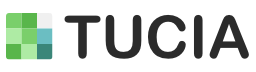Remove Photo Background

Cleanly remove background from photos while preserving full resolution — no compression like with AI tools.
Whether you're preparing product images, retouching portraits, or creating campaign visuals — there comes a moment when the background just needs to go.
Sometimes it's a distracting environment. Sometimes it's a requirement from your marketplace. Sometimes, it's simply a creative choice.
And while AI background removers can handle quick cutouts, they're not always up to the standard you need — especially when hair, fabric, or lighting gets complicated.
In this guide, we'll walk through what makes a clean background removal actually clean — and when it makes sense to move beyond automatic tools and opt for handcrafted editing instead.
You'll see real examples, compare results, and learn what to watch out for — whether you're a photographer, a content creator, or just need one perfect image.
When AI Cutouts Fall Short — and Why It Matters
Removing background from photos sounds easy — until you actually need the result to look clean, natural, and professional. That's where most AI background removers struggle.
Here's a side-by-side comparison using the same high-resolution portrait, processed by four popular background removing services. Only one of them was done by a professional human editor at Tucia .
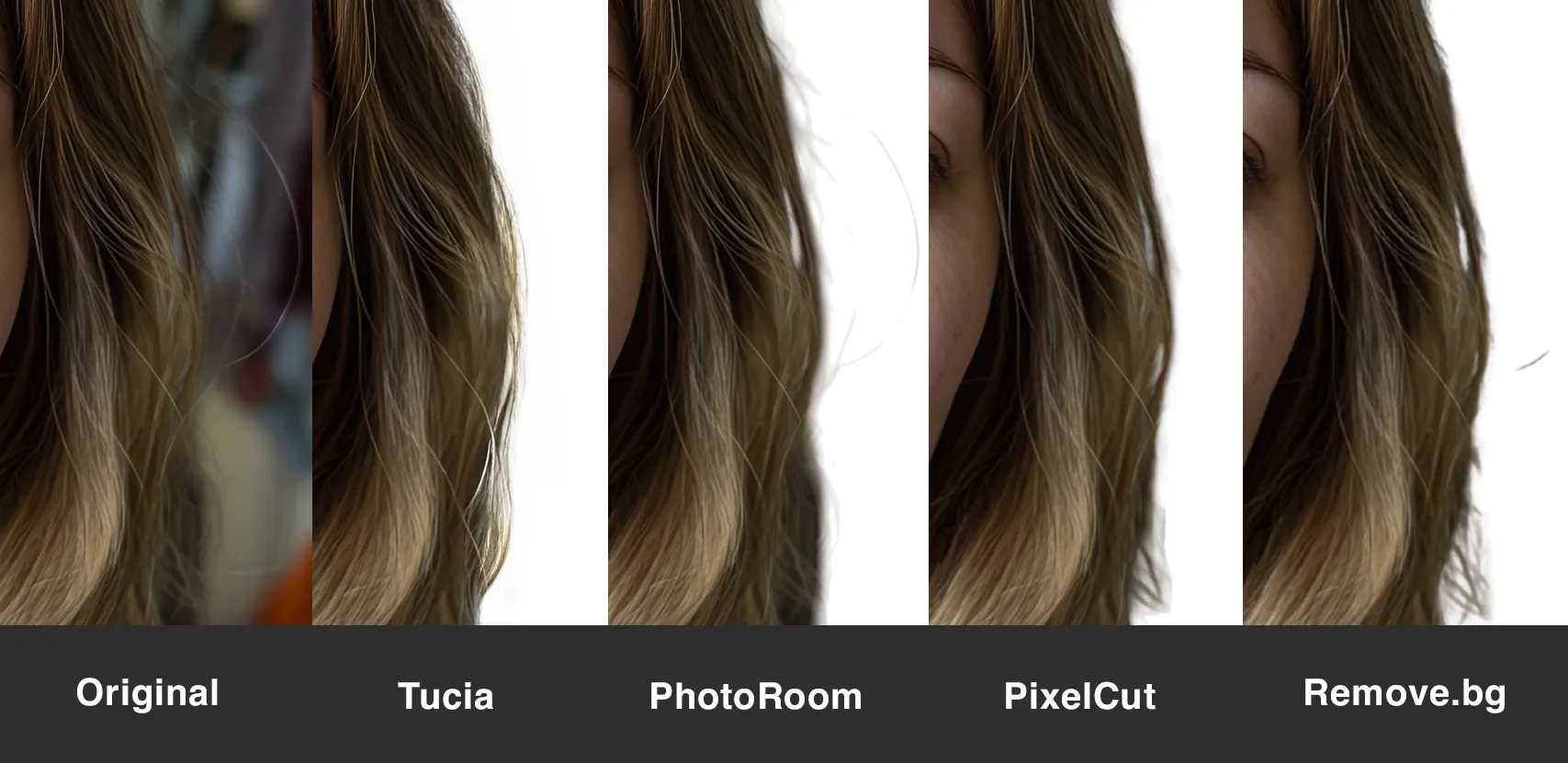
Side-by-Side: What the Differences Reveal
-
Tucia : The hair looks clean and natural. Fine strands are preserved, and you can still see that soft, airy transparency near the edges — just like in a real photo. It's not blurred or over-smoothed. It looks like the subject was meant to be cut out.
-
PhotoRoom : The hair looks like it's been smudged away — especially along the hairline, where everything turns into a soft gray haze. Some strands are completely erased or broken halfway.
-
PixelCut : On a small screen, it might pass. But once you zoom in, the edges are soft and mushy. Most noticeably, there's a leftover patch of background in the lower right — something that would immediately stand out on any new backdrop.
-
Remove.bg : As the most well-known AI background remover, it still misses key details. While the main shape of the hair is preserved, the soft fringe around the edges is gone — just a clean cut that looks more like a graphic than a real person. Besides, on the right side of the image, there is a single strand of hair floating mid-air, completely disconnected from the head.
- Edges that behave like real life — soft where needed, defined where appropriate
- Fine details preserved — hair, fabric, fur, lace — all intact
- No weird outlines or leftover background — just clean, usable edges
- Transparency where it belongs — especially around soft focus or semi-transparent areas
- Full original resolution — nothing resized, nothing compressed
-
Tucia : The veil is soft, layered, and semi-transparent — just like in real life. You can still see the bride's skin tone and subtle background light through the mesh. The lace detail is preserved without making the veil feel pasted on.
-
PhotoRoom : Surprisingly, this is the best result among the AI background removers. While most of the veil becomes fully opaque, there is a hint of transparency near the chin. It's far from perfect, but it shows some awareness of light passing through fabric — something other tools fail to attempt.
-
PixelCut : Parts of the veil vanish completely — not just transparency, but entire sections are gone. What's left is a solid, cut-out shape with no transparency at all. The lower part of the veil blends into the background like it never existed. Among all tools tested, this is the weakest result.
-
Remove.bg : While the veil is visually intact, the processing treats it as solid — no light passes through, no transparency remains. Even worse, the original gray background wasn't removed at all inside the veil area. On a colored or composite background, the mismatch is obvious.
- Semi-transparent areas are masked, not erased
- Lace, mesh, or glass detail is retained without hard edges
- Matching edge lightness or contrast to the new background
- Adjusting hair transparency so it interacts naturally with light or shadows
- Smoothing transitions where hard edges would otherwise stand out
- Avoiding the “cut-and-paste” look that happens when edges are too clean for the scene
You don't have to take our word for it. Click here to download the test image and try it on your own tool and see the difference.
Why This Matters
If you're just making a social media post, these tools might get the job done. But if the photo is going into a portfolio, a print layout, an ad campaign, or a product listing — edge quality matters. And viewers notice when something feels off, even if they can't explain why.
AI is fast — but it doesn't know what looks right . It doesn't understand when a hair strand should stay, or when an edge needs transparency instead of a hard cut.
What a Professional Cutout Actually Looks Like
Here's what separates a usable cutout from just an okay one:
A good cutout shouldn't feel like it was edited. It should feel like it was always meant to be used that way.
Handling Transparent and Semi-Transparent Materials
When you're dealing with fabrics like veils, lace, or mesh, the challenge isn't just removing the background from photos — it's keeping the transparency and light behavior that makes those materials feel real.
Here's a direct comparison of how different background removing services handle a wedding veil over skin and dress:
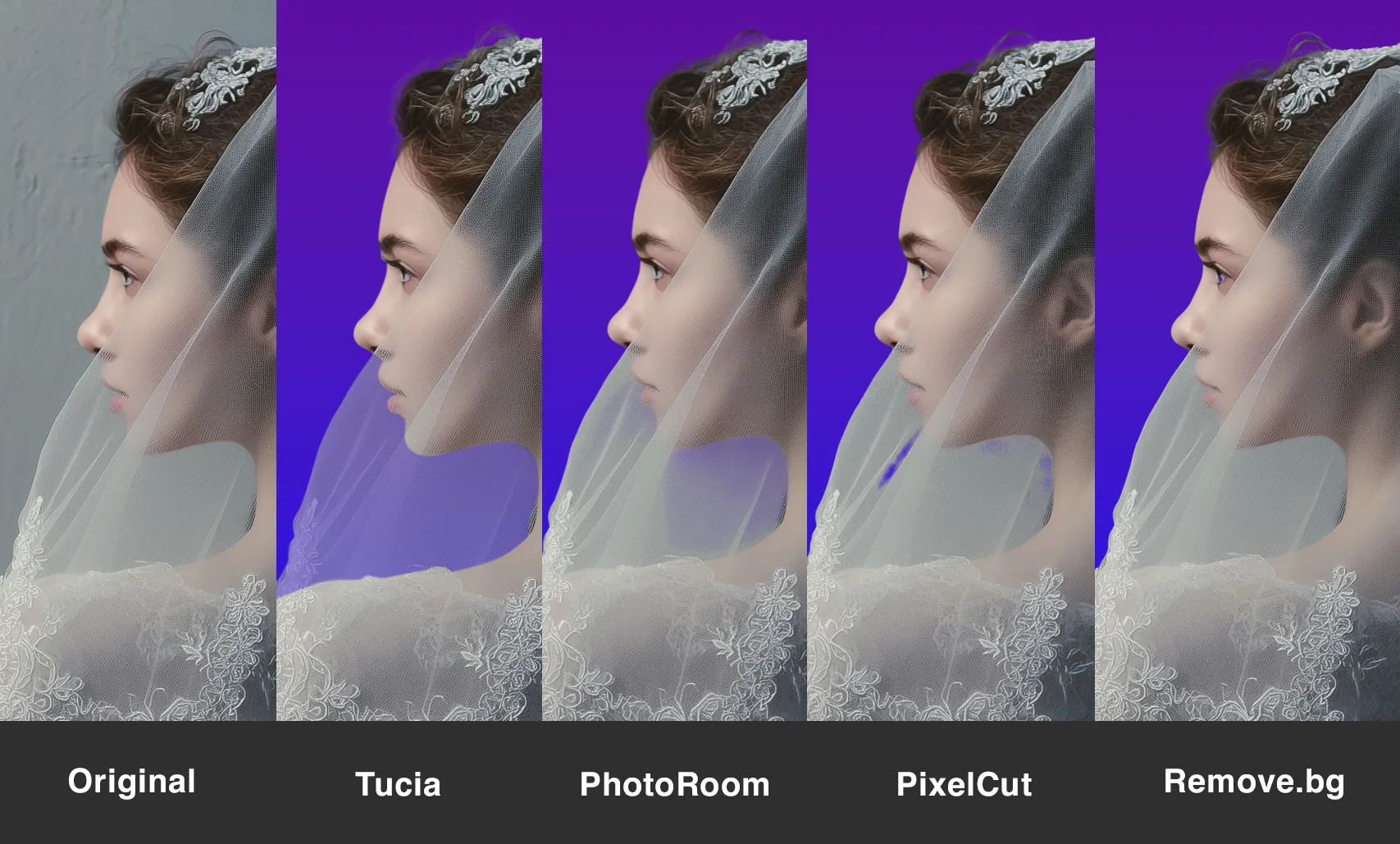
What the Results Show
Why It Matters
Transparent materials behave differently — they don't block light , they bend it . And when background tools don't account for that, the result feels fake: like someone cut out a sticker instead of editing a photo.
For wedding photos, print materials, and campaign visuals, this kills the realism.
How Tucia Handles It
We treat transparency with intention — not avoidance.
Working with veils, sheer fabric, or anything translucent? We'll make sure it still feels translucent.
Going Beyond the Cutout — Background-Aware Refinement
Most AI background removers — and even many manual editors — treat background removal as a finish line. The subject is cut out, the background is gone, and the job is considered done.
But in real workflows, that's just the middle step.
Once the background is removed, most clients need to place the subject onto a new one — whether it's a clean white, a branded studio backdrop, or a full scenic environment. That's when all the imperfections from the cutout stage suddenly become obvious: the color tones don't match, the lighting feels off, and the subject doesn't blend in.
Tucia offers a rare capability here: background-aware optimization .
If you already know what background you plan to use — or even if you're experimenting with a few options — Tucia's editors can subtly adjust the cutout so it fits into the new context:
This kind of adjustment requires both a human eye and editing judgment — it's not something any AI or batch tool can do. And because it's optional, you only get it when you explicitly request it.
Tip: When ordering from Tucia, you can upload your intended background or give a brief description (e.g., “studio grey,” “sunset forest,” “light blue brand color”), and the editor will handle the matching for you — at no extra cost.
Comparison of Background Removal Services
|
Tucia
|
Remove.bg
|
PhotoRoom
|
PixelCut
|
|
|---|---|---|---|---|
| Hair Edge Detail |
✅ Natural detail with soft fringe
|
❌ Harsh edges, no fringe
|
⚠️ Smudged edges, broken strands
|
❌ Smudged edges, residual background
|
| Transparent Fabric Handling |
✅ Preserves light & structure (e.g. veil)
|
❌ Entirely opaque fill
|
❌ Mostly opaque fill
|
❌ Fabric broken, opaque fill
|
| Background Cleanliness |
✅ No spill, no halo, no residual shadow
|
⚠️ Lacks precision
|
❌ Smudged edges
|
❌ Blurry edges, visible leftover
|
| Resolution Retention |
✅ Full original resolution, no compression
|
⚠️ Downsample to 5774 × 8660 px
|
⚠️ Downsample to 2400 px
|
⚠️ Downsample to 6000 px
|
| File Format Options |
✅ PNG, PSD, TIFF
|
PNG
|
PNG
|
PNG
|
| Processing Speed |
⚠️ 12–24h
|
✅ Fast
|
✅ Fast
|
✅ Fast
|
| Creative Control |
✅ Optional background-aware optimization
|
❌ No optimization
|
❌ No optimization
|
❌ No optimization
|
| Best For |
High-end work, high-res portfolios
|
Quick web tasks, thumbnails
|
Social media, basic e-commerce
|
Quick prototyping, low-stakes content
|